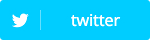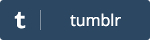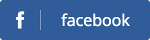< Previous Next >
The Complete Guide to ERC-20 Tokens
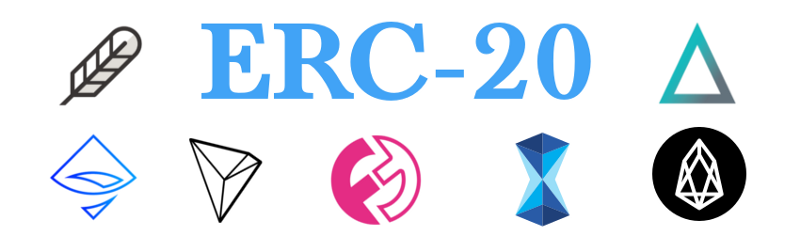
The Complete Guide to ERC-20 Tokens
DISCLAIMER: None of the following is intended to be investment advice. This is only meant to be a description of what has worked well for me so far, and my own opinions. Also, full disclosure, my links to Coinbase and Binance, etc., include referrals. It actually benefits you to use them because we will both get an extra $10 worth of BTC for free if you deposit at least $100 to Coinbase. Thanks in advance if you follow the links when you make your accounts - and even if you don’t, I hope you find this article useful! Remember: Always do your own research. This is not financial advice, so do not make any purchases or sales based on the opinions written on this website.
In my writings, I’ve used the word “cryptocurrencies” and “tokens” as synonyms, but that’s not quite right. A cryptocurrency is something that runs on its own blockchain (or DAG, in the case of RaiBlocks and IOTA) and is usually intended to work as money - examples of this are Bitcoin, Bitcoin Cash, ARK, etc. A token is more like a second-layer “utility” that lives on an existing blockchain. The most commonly known type of token is the ERC-20 standard token which is facilitated by the Ethereum blockchain.
ERC-20 tokens are everywhere. Actually, you may not have even realized that some of your favorite tokens aren’t, strictly speaking, “cryptocurrencies.” You might not know that they don’t have their own blockchain. Here is a short list of popular ERC-20 tokens which I’ve previously written about:
Sometimes coins will start out as ERC-20 tokens with the intent of later hosting a sort of “trade-in” event for coins on its own blockchain. EOS, for example, is planning on doing something like this in June 2018 - and QTUM already migrated to its own blockchain.
ERC-20 tokens are essentially held in Ethereum wallets, with a slightly modified process. This means that something like a Ledger or a Trezor can be used to store them. However, not everyone can afford the deluxe security a hardware wallet provides, so this guide does not go in that direction. It is also possible to add non-natively-supported ERC-20 tokens onto Coinomi (my preferred wallet) via a fairly straightforward process - this is certainly a less expensive option than a hardware wallet, since all you need is a relatively low-cost Android phone to make it happen. This still requires buying something, even if you already have an Android phone, since it’s not recommended for you to use your daily-use phone for storing cryptocurrencies.
I’ve thus decided to focus this guide on MyEtherWallet, which you can use from the convenience of your computer. Some consider this to be a little more complicated than the usual process of downloading and using a cryptocurrency-specific wallet, but it’s really not that bad - especially when you have me to show you how!
MetaMask and MyEtherWallet
Quick warning: like anything else this stuff is only as secure as the device you’re using. If you go through this process on a computer that you use for everyday browsing, and that computer is infected with malware, you might be setting yourself up for a very bad time. Because of this, I don’t recommend doing this on anything other than a standalone crypto-only-computer (or at least a virtual machine) if you have any significant amount of funds.
We’re eventually going to use something called MyEtherWallet. However, first, we will take a quick security step: using Chrome, download the MetaMask plugin and install it. This browser extension allows you to interact with the Ethereum blockchain safely via Google Chrome. In laymen’s terms, MetaMask can protect you from a lot of malicious attacks such as phishing sites. It will also help you to access your wallet more easily. Once you install MetaMask and run it via the fox-shaped icon at the top right of your Chrome browser, you’ll be presented with a screen that looks like this:

The password you’re about to enter is going to encrypt everything MetaMask stores, so make it a good one. Google provides some great guidelines for choosing strong passwords. Once you’ve given MetaMask a password, you’ll be presented with a twelve-word phrase. Write this down somewhere safe and secure. For all intents and purposes this passphrase is your wallet. If your computer is swallowed by a black hole tomorrow, that passphrase is all you need to regain access to your wallet and anything in it. Likewise, if you let someone else have access to that passphrase, they have access to the contents of your wallet. Keep it safe! Once you click through, you’ll see something like this:
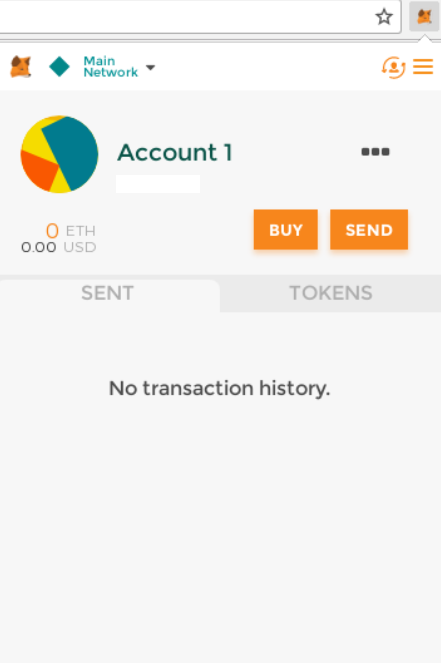
Now that you’ve done this preliminary step, it’s time to set up MyEtherWallet and connect it up to your MetaMask extension.
MyEtherWallet
As much as it might look like one at first glance, this MyEtherWallet is not really an online wallet, but instead more of a “client-side application.” When you first visit the page, you will be inundated with a series of disclaimers and instructional popups - feel free to read these if you want, or click right through them; it’s mostly just an explanation of what MyEtherWallet is. I recommend you read through it, as it’ll give you an idea of what to expect. Basically: MyEtherWallet is not any kind of online wallet/exchange/etc. - you are as much “your own bank” with MEW as you are when using, say, the Bitcoin Core wallet. With that in mind, take your security seriously! Here are some step-by-step instructions to get started:
- First, you’ll be prompted to enter a password. Make this another strong password - and not the same one you used for MetaMask.
- Download the Keystore JSON file when it prompts you - this is a backup encrypted by the password you chose.
- You’ll be prompted with the private key. This is the most sensitive piece of information throughout this whole process - by itself it grants full access to everything in your wallet. There’s a convenient “print wallet” button here, but for increased security I suggest you instead write this down on a piece of paper, apply waterproof laminate, and store it somewhere safe. This is admittedly a bit tedious given how long the key is, but it’s worth the extra effort.
- You’ll then be asked, “How would you like to access your wallet?” Click MetaMask, then click the blue “Connect to MetaMask” button on the right.

Now you’re ready to send some ERC-20 tokens into your MyEtherWallet. See that address below “Your Address”? You can use this to receive any ERC-20 token. This is a multi-wallet like Coinomi, so you store any number of different supported tokens here. For example, if I wanted to withdraw my FUN tokens from an exchange like Binance, I’d simply direct it towards the address in the “Your Address” field in MyEtherWallet.
Once you’ve sent some tokens to this address, you may need to wait a little while for the transaction to process. Once the withdrawal is complete, it’s easy to check your balance for any ERC-20 token. If you scroll down and look to the right, you’ll see a “Token Balances” section with a series of “Click to Load…” buttons beneath it:

Scroll down until you see the ticker you’re looking for, such as FUN for FunFair. You could also use ctrl+f to search for “FUN” (or whatever token you want). If it’s not present, just click “Add Custom Token” instead; however, I have not yet needed to do this - almost every reasonably known token of merit is listed here. Once you click the “Click to Load” text, you’ll see how many tokens are available.
Sending Tokens Back Out of MyEtherWallet
Getting your tokens out of MyEtherWallet is very simple.
- Click “Send Ether & Tokens” at the top of the MyEtherWallet page.
- Click “MetaMask / Mist.”
- Adjust the token from ETH to “FUN” (or whatever token you intend to send) using the dropdown menu to the right of “Amount to Send.”
- Fill in the “To Address” with the address of the recipient, and the “Amount to Send.”
- Click “Generate Transaction.”
Just like that, you will have sent tokens from MEW!
Summing Up
There are a few more things you should know for security purposes. When using the MyEtherWallet site, do not rely on a search engine to get you there. Actually, it is even possible to run MyEtherWallet totally offline, and you should do this if you are interested in increased security. They provide a useful guide for offline setup here. Finally, any time you’d like to access your MEW in the future, just use the “Connect to MetaMask” button again.
If you’re new to cryptocurrencies, don’t worry - it’s easy to get in on this! Here are the basic steps:
- Buy some Bitcoin or Ethereum from Coinbase.
- Trade them for altcoins on Binance, KuCoin, HitBTC, or Changelly. Out of these, Binance is my preferred exchange.
- If feasible, store your coins offline in a wallet for security purposes. Use an inexpensive Android phone with the Coinomi wallet app, or go ultra secure with a hardware wallet like the Ledger or a Trezor.
If you’re looking for a lengthier guide to purchasing altcoins (including ERC-20 tokens) from start to finish, just take a look at my page - I’ve written a lot about this!
Come back soon because more content like this is always coming! If my work helped you or gave you something to think about, share it with others:
Sharing helps more people find my articles, and I’d love to be able to assist as many people as possible with cryptocurrencies. Also, if you have any ideas for future articles or specific questions, I’d love to hear them. One last thing: if you’d like to chat with me in real time, check out my Discord!
Posted: Jan 14, 2018
< Previous Next >